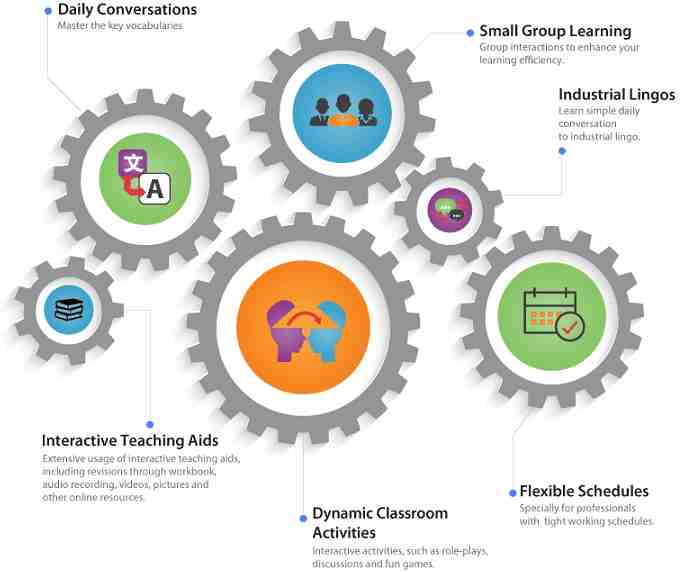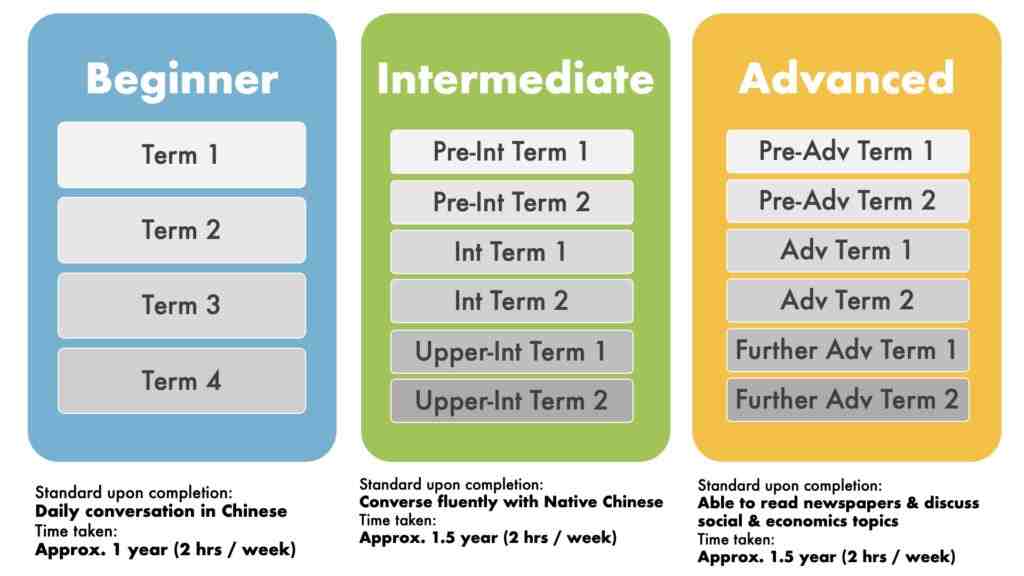Meeting Room Bookings
- Go to your Google Calendar app or via this link https://calendar.google.com/calendar/u/0/r
- Choose your preferred time slot in Google Calendar.
- Enter a booking name in this format: [TeacherName]/Private-[StudentName] (e.g., Hendri/Private-John).
- Invite your student to the calendar by selecting “Add guests” and key in their email address.
- Click “Add rooms ot location” > click “Browse all rooms & resources” > Select your preferred location & room.
- Click “Save” to confirm your booking.
- Your booking is complete!
- Lastly, please remind the student to accept the invitation via email and click “Add to calendar” to have the event added to their Google Calendar as a reminder.
For the complete user guide please refer to this PDF link here: ELA Room Booking System User Guide.
- Go to your Google Calendar app or via this link https://calendar.google.com/calendar/u/0/r
- Choose your preferred time slot in Google Calendar.
- Enter a booking name in this format: [TeacherName]/Private-[StudentName] (e.g., Hendri/Private-John).
- Invite your student to the calendar by selecting “Add guests” and key in their email address.
- Click “Add rooms ot location” > click “Browse all rooms & resources” > Select your preferred location & room.
- Click “Save” to confirm your booking.
- Your booking is complete!
- Lastly, please remind the student to accept the invitation via email and click “Add to calendar” to have the event added to their Google Calendar as a reminder.
For the complete user guide please refer to this PDF link here: ELA Room Booking System User Guide.